How to connect a smartphone to a Kia vehicle
The infotainment system in your Kia vehicle is designed to help you stay connected and entertained while on the roads. Apple CarPlay and Android Auto are two important connectivity features offered on your Kia. These systems allow iPhone and Android users to connect their devices directly to the infotainment system of their vehicle. If you are looking to learn how to connect a smartphone to a Kia vehicle, follow these steps.
Read More: The Kia Niro now offers Amazon Alexa
Before you use Android Auto or Apple CarPlay, enable the systems by pressing the “setup” button on the infotainment system. Then select “Phone Projection” from the touchscreen display and enable Apple CarPlay or Android Auto. The vehicle also must be parked before connecting a device.
How to connect an iPhone to a Kia
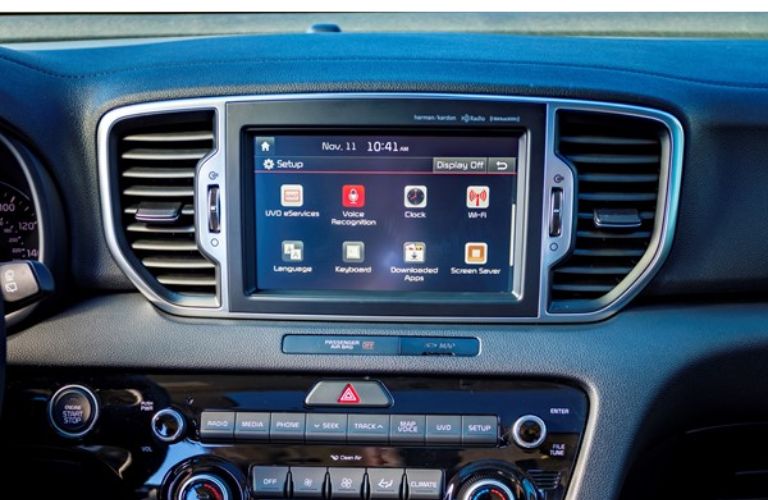 Apple CarPlay is designed for iPhone users. Connecting your iPhone to your Kia will allow you to directly access multiple functions and apps. Follows these steps to connect your iPhone to Apple CarPlay.
Apple CarPlay is designed for iPhone users. Connecting your iPhone to your Kia will allow you to directly access multiple functions and apps. Follows these steps to connect your iPhone to Apple CarPlay.
- Download the Apple CarPlay app to your iPhone from iTunes.
- Connect your iPhone to the car’s USB port via the USB cable that came with the phone.
- Select the Apple CarPlay icon on the infotainment system touchscreen.
- The available apps will now display on the infotainment system display.
How to connect an Android phone to a Kia
Kia owners with a phone that uses an Android operating system can use Android Auto to connect their device to their car’s infotainment system.
- Download the Android Auto app.
- Connect your Android device to your Kia via the USB input.
- Accept the request on the phone to allow Android Auto.
- The Android Auto icon will now appear on the infotainment system display screen.




